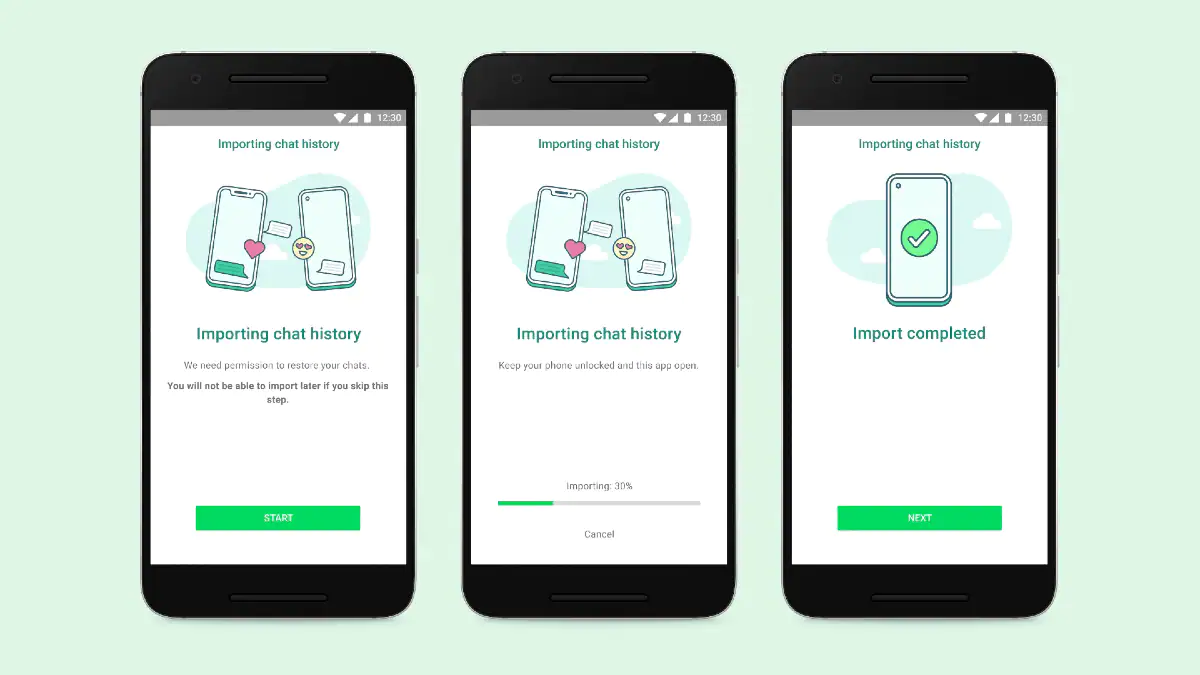WhatsApp is officially rolling out its chat migration feature for iOS to Android starting with Samsung phones. The iOS to Android chat migration feature was announced at the Galaxy Unpacked event last month and, at that time, it was made available only for the new foldable phones unveiled at the event. However, WhatsApp has now made the chat history transfer option available to many more Samsung phones — but with some caveats. With this feature, WhatsApp users can transfer their account information, profile photos, personal chats, group chats, previous chats, media, and settings from an iPhone to a Samsung handset. WhatsApp notes that users cannot transfer their call logs or visible name.
The instant messaging app published a blogpost to announce the expansion of the WhatsApp chat history transfer feature. This feature will work on Samsung smartphones that have version 3.7.22.1 or higher of the Samsung SmartSwitch app and are running on Android 10 or above. The company says that it will expand the feature to other Android smartphones soon.
To use this feature, users must have WhatsApp iOS 2.21.160.17 or higher on their old iPhone device and have WhatsApp Android 2.21.16.20 or higher version on their new Samsung phone. WhatsApp users must be using the same phone number as on the old iPhone and the Samsung phone must be new. If it’s not new, users will have to perform a factory reset on their Samsung phones to begin chat transfer.
Most importantly, Samsung users will need a USB Type-C to lightning cable for doing this transfer. Cable transfer also means migrated data does not go to cloud storage and WhatsApp cannot see the data you have transferred.
How to migrate WhatsApp chat from iPhone to Samsung phone
Follow the simple steps mentioned below to migrate your WhatsApp chat history from an iPhone to a compatible Samsung phone.
-
Switch on the Samsung phone and connect it to the old iPhone using a USB Type-C to Lightning cable when the notification appears.
-
Follow the Samsung Smart Switch steps for the setup.
-
When the notification appears, scan the QR code that appears on the new Samsung phone using your iPhone’s camera.
-
On the iPhone, tap Start and wait for the process to be completed.
-
Continue to set up the new Samsung phone.
-
When you reach the home screen, start WhatsApp and log in with the same phone number you used on your old iPhone.
-
When the notification appears, tap Import, and let the process complete.
-
Finish activating your new phone and you will then see your chats. WhatsApp says that the data will remain on the old iPhone until you erase your data or delete the WhatsApp app.